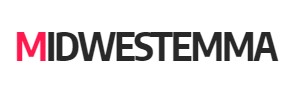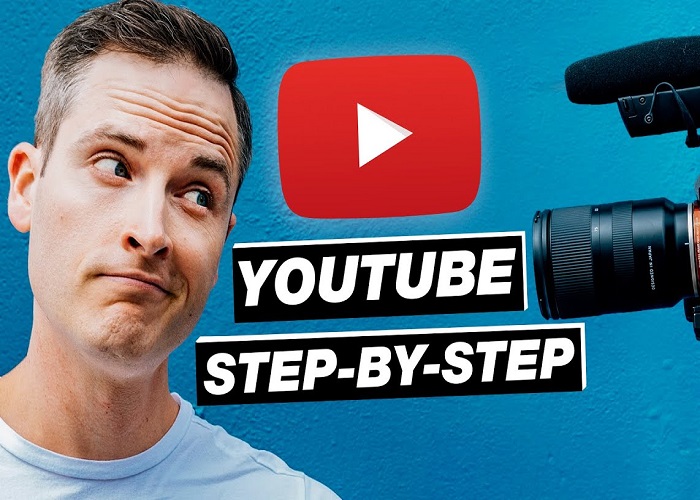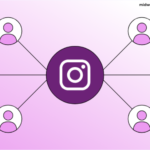Do you want to make a YouTube video but don’t know how? It may seem intimidating, but with the right tools, you can create amazing videos with ease. There are many ways to go about it, but this tutorial will focus on using Loopmysong to make a YouTube video. Loopmysong is a great platform for creating high-quality videos with ease. It provides access to royalty-free music and sound effects, as well as tools for editing and creating videos. In this tutorial, we’ll walk you through the process of making a YouTube video with Loop my song. You’ll learn how to choose a song, record it, prepare a video, and upload it to YouTube.
Understand the Process of Making a YouTube Video
Making a YouTube video can be a daunting task, especially if you’re new to video production. It’s important to understand the process before you get started. A YouTube video is typically composed of two parts: the audio and the visual. The audio is usually a song or sound effect, while the visual is typically a combination of images and videos. The audio and visual elements are then combined to create the final video.
Using Loopmysong, the process of making a YouTube video can be broken down into four steps: choosing a song, recording it, preparing a video, and uploading it to YouTube.
Acquire Necessary Materials using Loopmysong
Before you can begin making your YouTube video, you’ll need to acquire the necessary materials. First, you’ll need to sign up for a Loopmysong account. This will give you access to their library of royalty-free songs and sound effects. Once you’ve signed up, you’ll need to download the Loopmysong software. This will allow you to record and edit your audio and visual elements. Finally, you’ll need to gather the images and videos you want to include in your video.
Choose a Song and Record It from Loopmysong
Now that you have the necessary materials, you’re ready to choose a song and record it. To do so, open the Loopmysong software and navigate to the “Record” tab. From here, you can search for a song and select it to begin recording. You can also record sound effects and other audio elements if you wish. Once you’ve recorded your audio, you can edit it and add effects to make it sound how you want it.
Prepare a Video with Your Song
Once you’ve recorded your audio, you’ll need to prepare a video with it. To do this, open the Loopmysong software and navigate to the “Edit” tab. Here, you can import the images and videos you want to use in your video. You can then arrange them, add transitions and effects, and adjust the timing of your video. Once you’ve finished editing your video, you can save it and preview it before moving on to the next step.
Looping Your Song on YouTube using Loopmysong
Once you’ve finished preparing your video, you’re ready to upload it to YouTube. To do so, open the Loopmysong software and navigate to the “Upload” tab. Here, you can select the YouTube channel you want to upload your video to. Once you’ve selected the channel, you can enter the title, description, and tags for your video. You can also select a thumbnail for it. Once you’ve finished entering all the information, you can click “Upload” and your video will be uploaded to YouTube.
Conclusion
Making a YouTube video can be intimidating, but with the right tools, it can be an enjoyable and rewarding experience. Loopmysong is an excellent platform for creating high-quality videos with ease. In this tutorial, we’ve walked you through the process of making a YouTube video with Loopmysong. You’ve learned how to choose a song, record it, prepare a video, and upload it to YouTube. With the right tools and a bit of practice, you’ll be able to create amazing YouTube videos with ease.